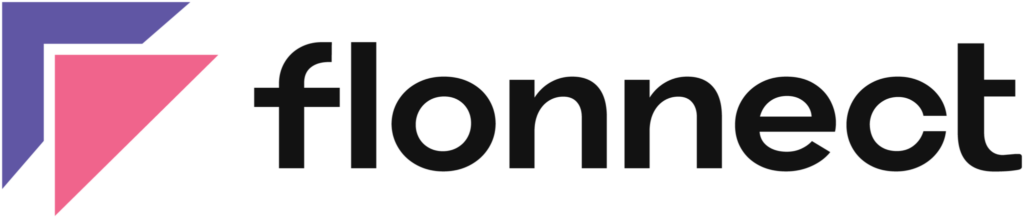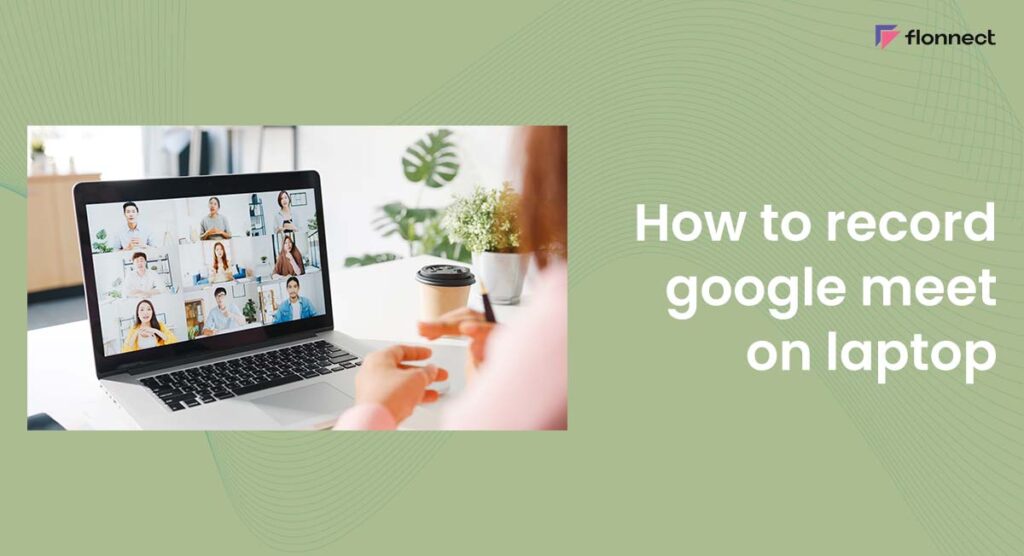Google Meet is a popular video conferencing platform that allows individuals and teams to communicate and collaborate from anywhere in the world. As a result of the increasing demand for remote work and online learning, recording virtual meetings has become essential. Recording a Google Meet session can be helpful for participants who want to review the meeting, for those who couldn’t attend, or for future reference. Here is where Flonnect Screen Recorder tool helps you record Google meetings with no special skill required. In this blog, we will discuss how to record meeting in Google Meet on laptops and desktop PCs.
Screen Record Google Meet
If you try to record a Google Meet meeting with the in-built recorder, the members of the meeting will be notified that they are being recorded. Thus, get the Flonnect extension from the Chrome web store to record your Google Meet meeting without anyone knowing about it. Flonnect is very simple and intuitive to use especially for newcomers.
Advantages of Flonnect
Flonnect is an awesome screen recording tool. Mentioned below are some of the advantages of Flonnect over other screen recorders.
- Being an extension, Flonnect is very lightweight. It takes up very little storage space and doesn’t affect the performance of your PC or laptop while recording.
- It offers high-video-quality recording options that support different formats with no compromises. You can record your screen, camera, or both at the same time.
- You get the video link generation feature. You can share your video by generating a link for the same. No more downloading the full video and uploading it multiple times to send it through.
- You can transcribe the recorded video so that you can read through the discussions and use them in the next meeting. The summarise feature summarises the entire video so that it gives you a glimpse of the content in the video.
How to Record Google Meet on Laptop – Flonnect
Here’s why using Flonnect is more advantageous compared to relying on the built-in recorder of Google Meet:
- Install the Flonnect Screen Recorder extension for your browser
- Open up the Flonnect extension and choose your method of recording
- Select between different video and audio preferences and hit the ‘Start Recording’ button
- Select a tab, window, or the entire screen to record, and press the Share button to begin recording your Google Meet meeting
- To Stop press the ‘Stop’ button in your Flonnect window
How to Record Google Meet on Laptop with Audio
Mentioned below are the steps to record a meeting in Google Meet with audio:
- Start or join a Google Meet meeting.
- Open the Flonnect Screen Recorder and select the “Screen Recording” option
- Select your desired video quality and format for your Google Meeting
- In the Audio options:
- Select the “System audio” option for recording the audio associated with the Google Meeting. Please note that this feature only works if you are selecting the Google Meet tab/window as your recording area.
- If you want to add your voiceover along with the Google meeting audio, then you can select the “Mic+System” option
FAQs
Get the Flonnect extension for your Chrome and follow the steps mentioned below:
-Select your mode of recording in Flonnect.
-Select your Audio & Video preferences. Hit the ‘Start Recording’ button.
-Click on the Google Meet window, tab, or the entire screen and hit ‘Share’.
You can use the Flonnect extension to record your Google Meet meeting without others being notified of it. You can download Flonnect from the Chrome web store.
In the Flonnect window, under Audio & Video settings, select ‘Mic + System Audio’ to record all the audio from Google Meet and also your mic. Or if you only want to record the audio from Google Meet select ‘System Audio’.
After recording your video, head to the Flonnect Dashboard Library. Select the video you want to get a transcription of and then select the ‘Generate Transcript’ button on the right side of the screen.
Yes, you can record Google Hangout using Flonnect. Install the Flonnect extension for your Chrome browser by heading to the Chrome web store.